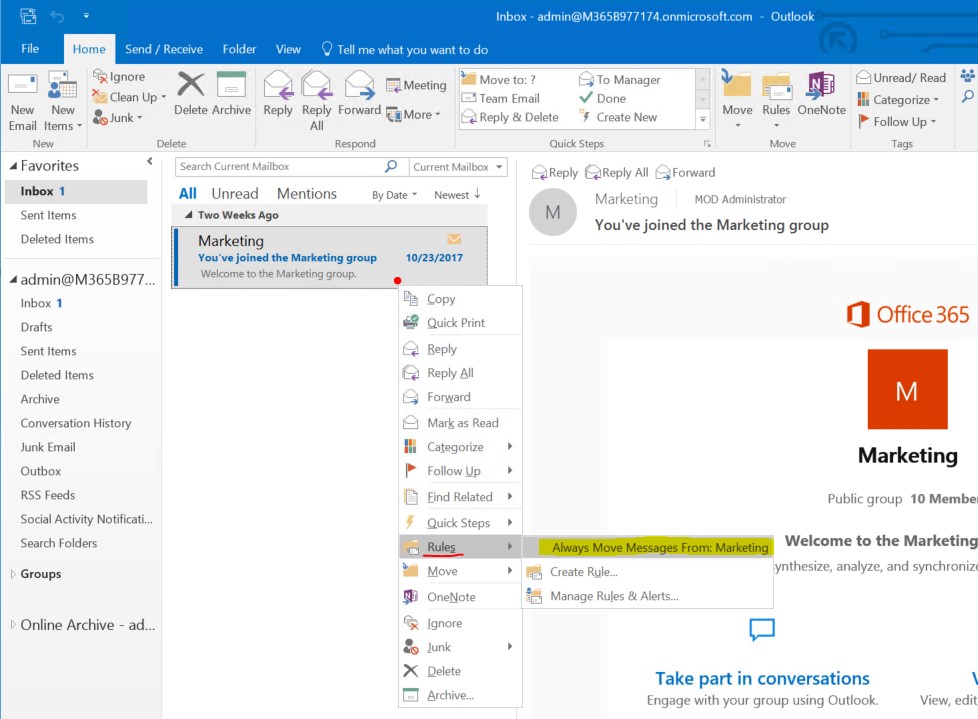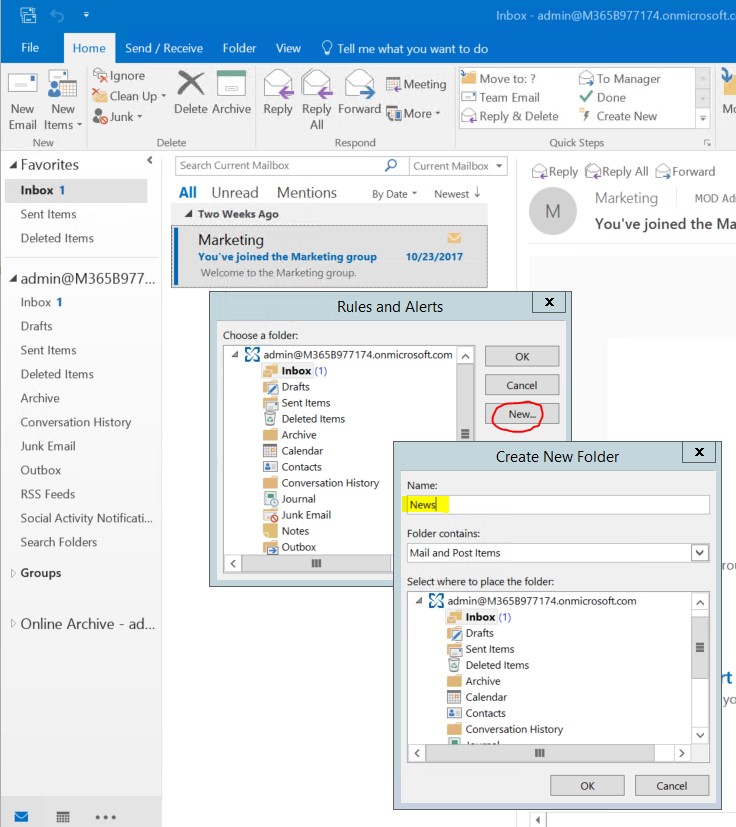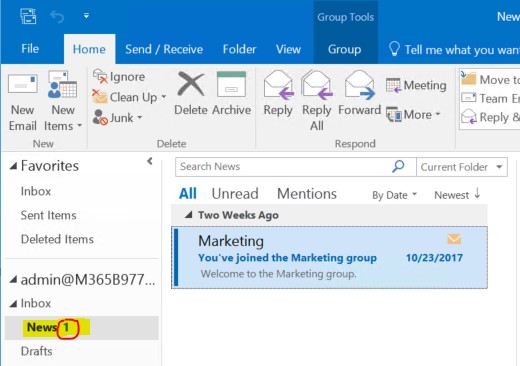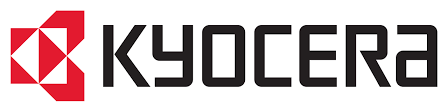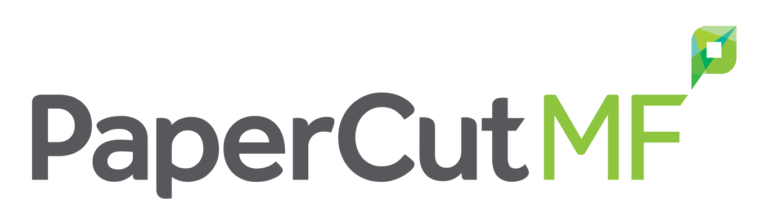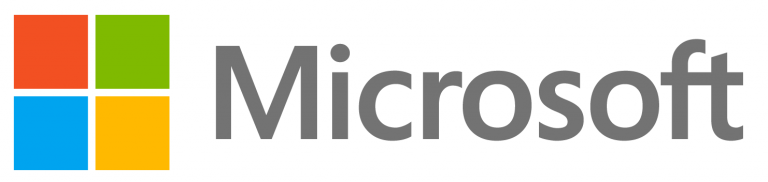We all receive ‘non-urgent’ emails and a great way to keep focus is to auto-move them into a folder for later viewing.
- Locate the email you wish to auto-file for later viewing.
- RIGHT-CLICK on it, selecting Rules from the context menu.
- The easiest condition to use is the “Always move emails from [that sender]”.
Here we have selected NEW to create a new folder for our ‘News’ emails.
Our RULES wizard has now:
- created a sub-folder called ‘News’.
- moved the current email we right clicked on into this folder.
- moved any other email that match the condition into the folder.
- created a new rule, so any new emails matching that sender will also land in this folder.