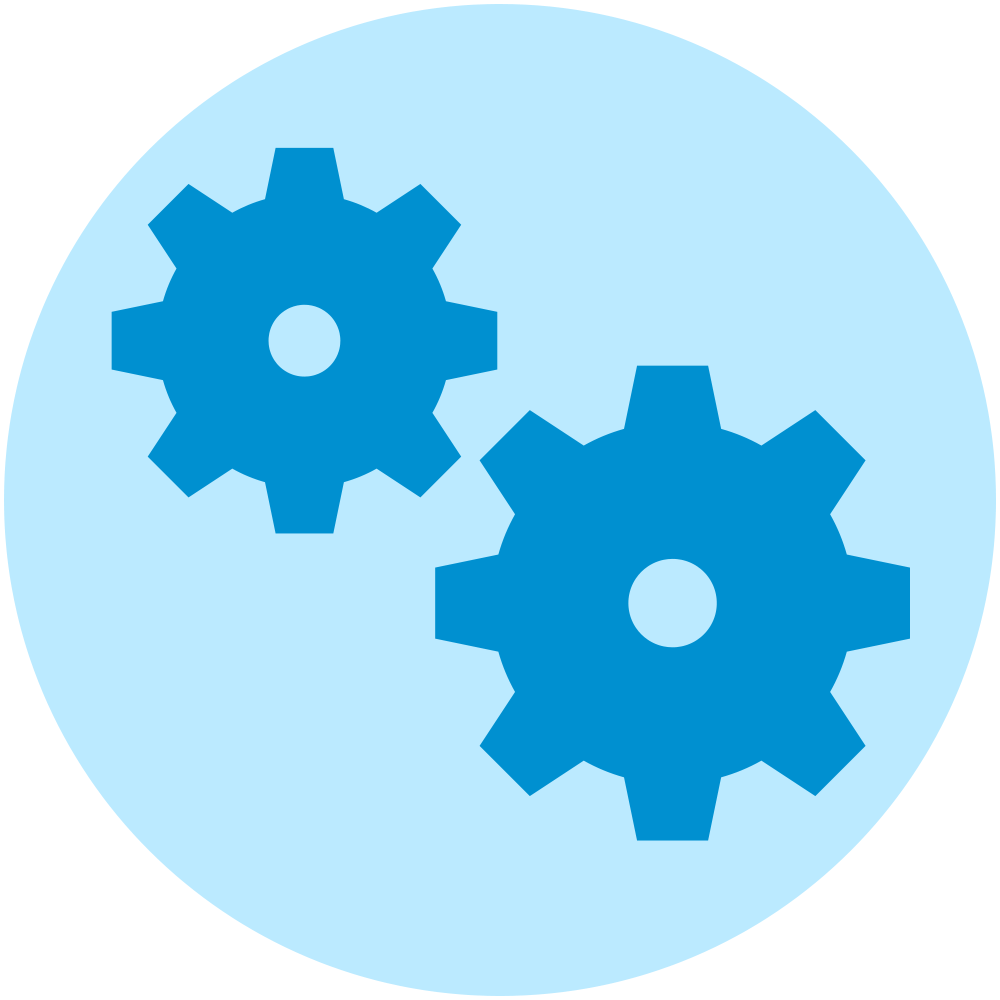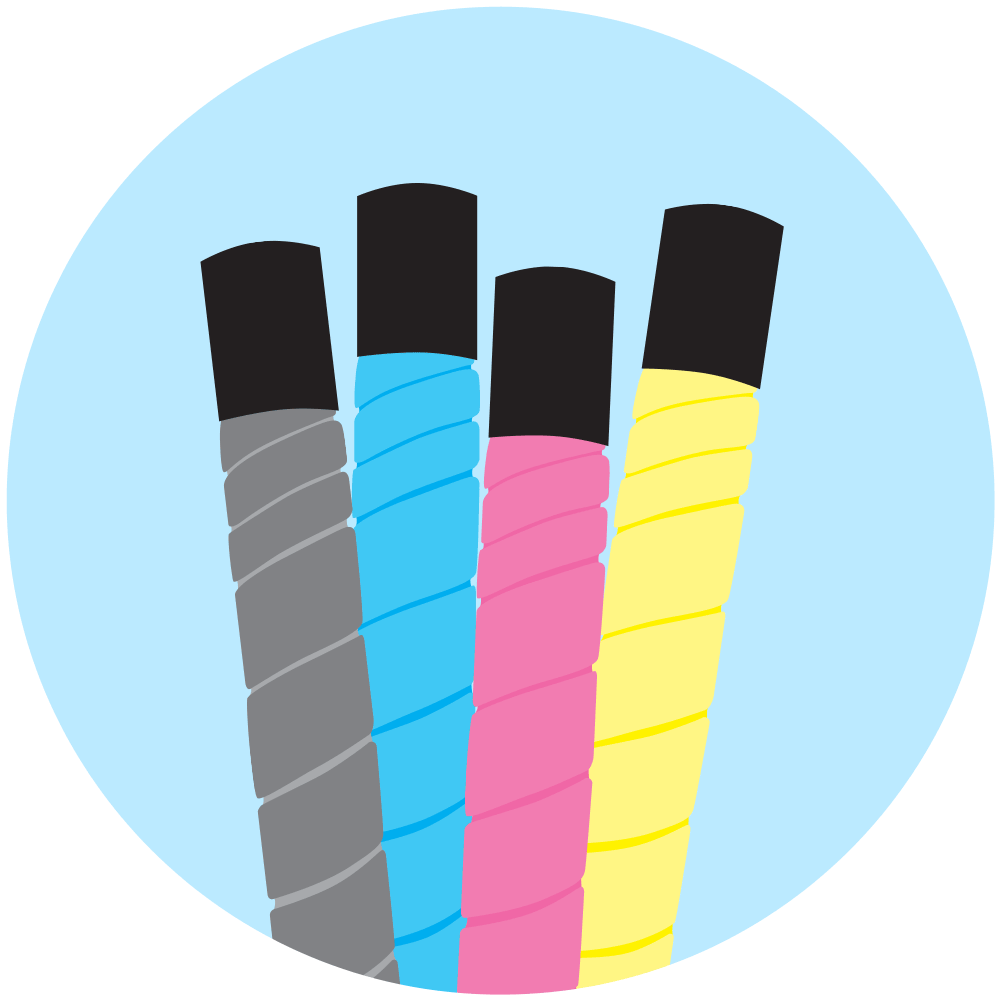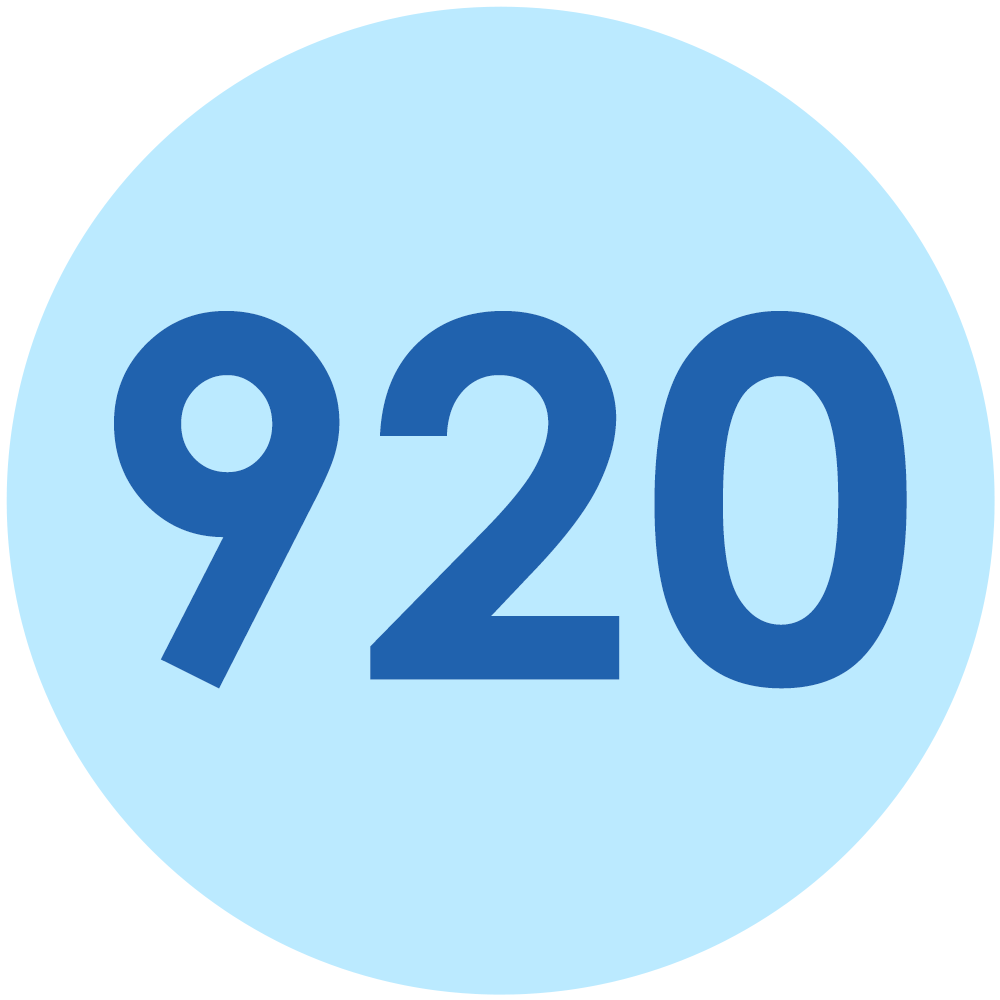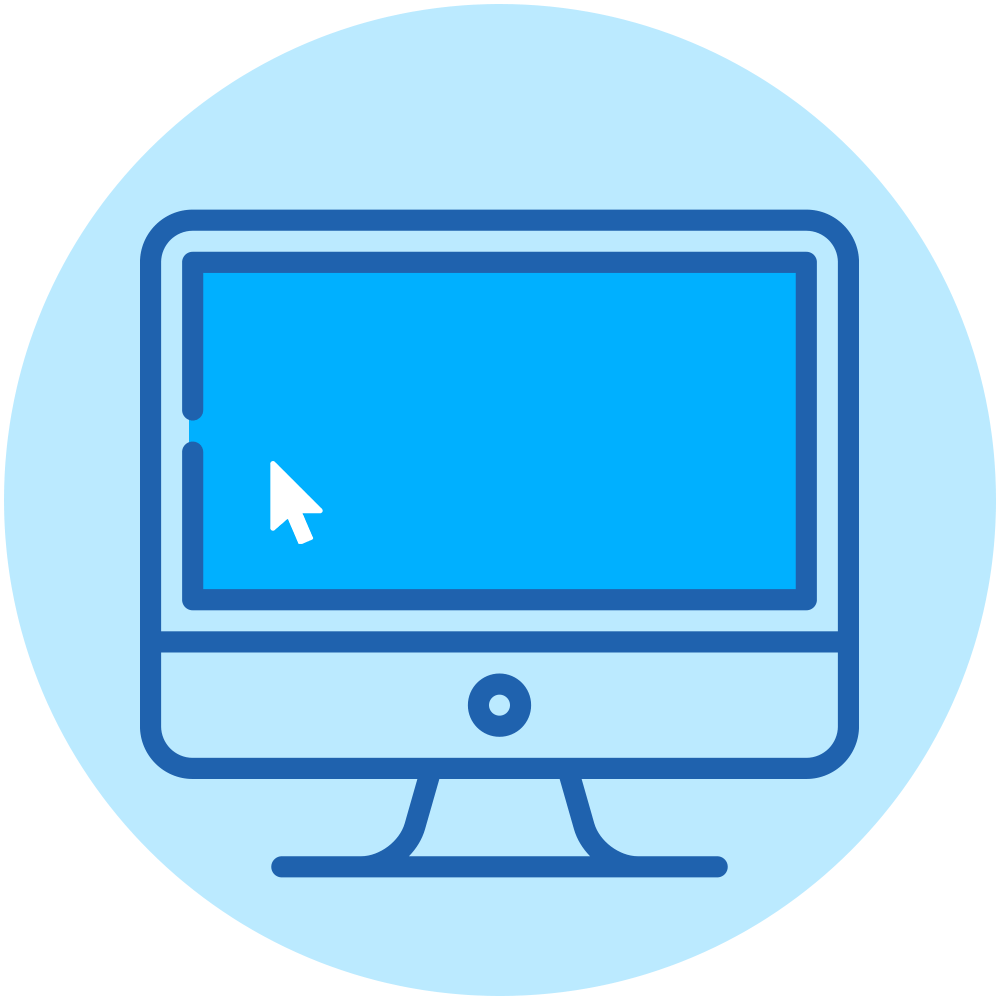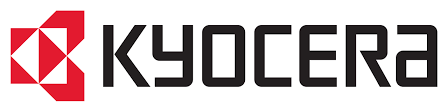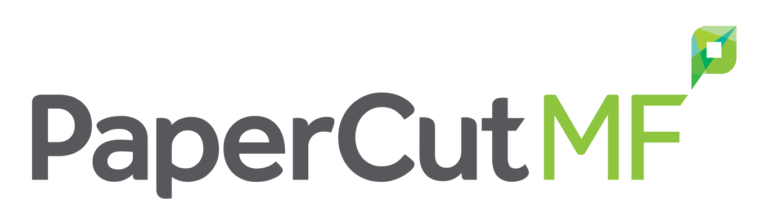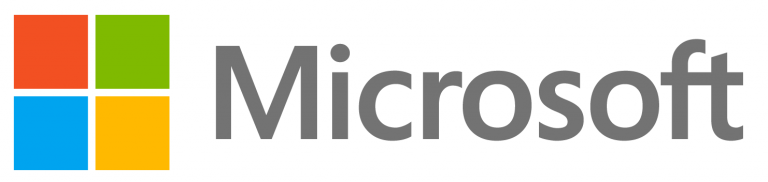Toner
Service
Purchasing a printer, copier, or multifunction device
Using your printer, copier, or multifunction device
Installation
Training / how to use
How Do I...?
Quick help instructions for service matters with your machine.
Your Machine ID will be located on a DocSol sticker on your machine. This sticker is generally located on the front of your machine below the touch panel.
If you have an older machine, the sticker may instead be located on the glass where you scan and copy your documents.
This sticker will look like either of these:
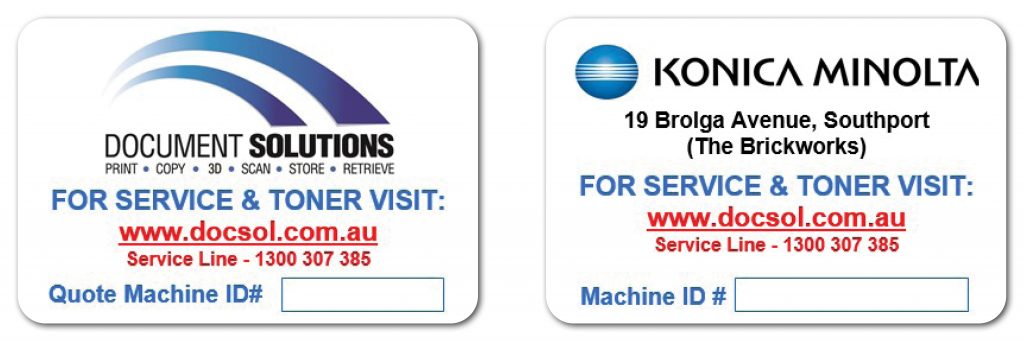
If you are having difficulty finding your Machine ID, please give our Service Team a call directly on 1300 307 385.
Submit your service request via our online form which goes straight to our Service Team. You will receive an emailed copy of your service request for your reference.
Alternatively, you can send an email to service@docsol.com.au with your Machine ID and details of the issue, or call our Service Team directly on 1300 307 385.
Order consumables including toner and staples via our online form which goes straight to our Service Team. You will receive an emailed copy of your order for your reference.
Alternatively, you can send an email to service@docsol.com.au with your Machine ID and consumables required, or call our Service Team directly on 1300 307 385.
Log your meter reads online through our portal. Full instructions are on this page for you.
If you are having difficulty logging your meter reads online, you can email your meter reads with your Machine ID to service@docsol.com.au or call our Service Team directly on 1300 307 385.
Watch DocSol Tutorials
We keep it snappy! Watch our quick tutorials to learn the everyday use of your multifunction Konica Minolta bizhub. We also provide downloadable Cheat Sheets for each tutorial – save them for later or print and place near your machine for easy access.
Bizhub Basics: Everyday Use
These tutorials are the basic starter skills to utilise the everyday functions of your copier. Learn to print, scan, associate your card, and replace the paper with your Konica Minolta bizhub. If you have PaperCut on your devices, jump to the next section for print/scan instead.
Bizhub Basics: PaperCut
These tutorials are for those who run PaperCut print management: where you have a personal log in to access the bizhub. Learn to print, scan, and associate your card with your Konica Minolta bizhub.
Beyond Basics: Troubleshooting and set up
IMPORTANT: These tutorials involve internal access of the Konica Minolta bizhub. DO NOT attempt these tutorials unless you have permission within your organisation to do so as this could cause damage to the machine. For assistance, call our Service Team on 1300 307 385.
Printer Champion incoming! If you’re ready to level up, dive in below:
Add to Address Book on Konica Minolta bizhub
*Due to a firmware update, “Main” box is now labelled as “Favorite” box.
Did we miss anything?
If you have a how-to question about your Konica Minolta, Brother, or Epson device, let us know in the form below. We would also love to hear your feedback on our new Service Hub!